terms and policies
Simple Prompts and Experimentation
Keep It Simple: Simplicity often yields better results. When using preset styles on Stack AI, start with prompts made of 3-4 phrases. Complex or lengthy prompts can sometimes override the preset style and shift towards the model’s default appearance.
Experiment with Advanced Mode: If you want to explore your own styles or use longer prompts, try the Advanced (No Style) preset. Remember, a very short prompt might not provide enough detail for a coherent 3D model. Focus on including objects and elements that belong in your desired scene rather than stylistic descriptors. Sometimes, simply adding the phrase “lots of objects” can help create a fuller and more accurate scene.
Indoors vs. Outdoors
Location Clarity: If you’re having trouble creating distinct indoor or outdoor scenes, try adding “indoors” or “outdoors” at the beginning of your prompt. To further refine your results, you can add the opposite setting (e.g., “indoors” for an outdoor scene) to the negative text. However, be cautious—using both tags simultaneously may cause the prompt to override the preset style. It’s best to start without these tags, then add one or the other as needed.
Generating a Sky-Only Scene
Creating Sky-Only Skyboxes: To generate a classic sky-only skybox, use the Sky style preset. Keep your prompt simple, focusing on just a few words to describe the type of clouds you want. The Sky style is specifically designed to maintain a flat and featureless horizon, ideal for scenarios where you plan to build a world beneath the sky. If unwanted objects like lamp posts or flagpoles appear and breach the horizon, simply add them to the negative prompt and try again.
Setting the Camera POV
Adjusting Viewpoints: To control the camera’s perspective, use phrases like “aerial view,” “streetview,” “ground view,” or “low POV” at the beginning of your prompt. These phrases can help achieve the specific viewpoint you’re aiming for. Start by crafting your prompt without these tags, then experiment by adding them if you’re not getting the desired result.
Achieving Nighttime Scenes
Creating Nighttime Looks: Context is key when generating nighttime scenes. Use descriptive terms like “bioluminescent,” “moonlit,” or “full moon” to indicate that you want a nighttime setting. Phrases such as “beautiful night sky” can also be effective. Instead of using negative prompts like “no daylight,” try adding “nighttime” directly to your prompt. Alternatively, you can use terms like “daytime” or “sunlit” in the negative prompt to help achieve the desired effect. Context helps ensure your scene aligns with your vision!
Achieving Cleaner Images
Using Negative Prompts: To refine and clean up unwanted elements in your images, utilize the negative prompt. For instance, if your image is coming out blurry, adding “blurry” to the negative prompt can help address this issue. Consider that certain styles, like Infrared Photography, may inherently produce blurry results due to their nature.
Refining Your Prompt: Examine other parts of your prompt that might be contributing to undesired results. For example, if you’re getting unwanted looks, re-evaluate the context and specifics of your description.
Remixing for Clarity: If you want to clean up an image, try remixing it within the same style while adding unwanted elements to the negative prompt. Additionally, starting with a style preset that matches your ideal content (e.g., Sky Dome for wide, cloudy skies) and then remixing it into your desired aesthetic (e.g., Anime for a hand-drawn look) can help achieve a cleaner result. The Pen & Ink style is particularly useful for this approach.
- JOIN US
- JOIN US
- JOIN US
- JOIN US
Stay connected with Stack AI as we continue to innovate and redefine what’s possible in 3D design and game development.
Subscribe to
our
newsletter
